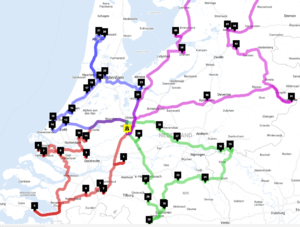Multiple rounds
The addresses can be routed in multiple rounds. Multiple rounds are roundtrips that can be used for routing trips for various drivers, vehicles or days. To activate multiple rounds routeplanning, use the settings in the Options dialog on the Routing tab.
Number of rounds
The number of rounds can be selected between 1 and 20. E.g. setting the number of rounds to 4, will result in a route with four rounds. The stops will be divided over these four rounds. Each round will have a different colored path on the map.
By clicking its path each round can be separately opened as a single route to print, download or share. To go back to the full route, use the browsers Back button or the history at the Routes button.
Balance
The balance sets the preference of the routeplanning algorithm between total travel time (move the balance to the left) and the latest clock time when all locations are visited (balance to right).
- Travel time (left) will result to the least travel time in total, but the stops may not be equally divided over the rounds.
- Clock time (right) will result to more equally divided routes, but the total travel time may not be minimal.
E.g. if you have four drivers and you wish to divide the work equally, choose to minimize clock time and move the balance to the right. If you want to prevent rounds crossing each other, move the balance to the left.
Maximum roundtime
If you try to limit the duration for each round, use the setting for the maximum roundtime. It will be used as a soft restriction in the optimization algorithm, which means that it will try to keep each round within this time limit, but not at all costs. Other restrictions may prevail e.g. time windows or pickup & delivery restrictions.
The number of rounds is not impacted by the maximum roundtime. How many rounds are created is fixed with the 'Number of rounds' setting and there will be no extra rounds created when the maximum roundtime is insufficient.
Capacities
If you plan multiple rounds for different vehicles, you may want need to take into account their different capacities. E.g. a big lorry can load more than a smaller one. To have this taken into account:
1. Set the unit of capacity at Options > Parameters
2. Set the capacities for each round on that same tab
3. Enter the demand for capacity for each stop
If you want to import the demand for capacity with your locations, format these numbers between ^'s. Total required demand may not be more than total available capacity.
Sharing rounds
To share individual rounds by their URL with other people, make sure to first set the full route publicly accessible. If the full route has not been set public, individual rounds will not be loaded unless you're logged in with the account that created them.