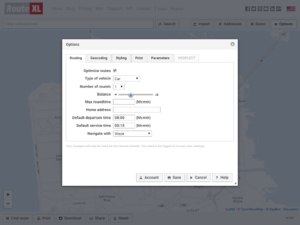Difference between revisions of "Options"
(Updated for v6) |
(→Routing) |
||
| Line 11: | Line 11: | ||
* Type of vehicle - The mode of transport used for routing. | * Type of vehicle - The mode of transport used for routing. | ||
| − | * Number of rounds - Divide stops over multiple | + | * Number of rounds - Divide stops over [[multiple rounds]], e.g. drivers, vehicles or days. |
* Balance - For multiple round optimization: total travel time vs total time needed to finish all jobs (makespan). | * Balance - For multiple round optimization: total travel time vs total time needed to finish all jobs (makespan). | ||
| Line 22: | Line 22: | ||
* Navigate with - The satnav service used for turn-by-turn gps navigation. | * Navigate with - The satnav service used for turn-by-turn gps navigation. | ||
| − | |||
== Geocoding == | == Geocoding == | ||
Revision as of 13:58, 22 March 2016
The Options button on the top right opens the options dialog with several settings.
Routing
These options impact the route finding:
- Optimize routes - If disabled, your destinations will not be re-ordered.
- Type of vehicle - The mode of transport used for routing.
- Number of rounds - Divide stops over multiple rounds, e.g. drivers, vehicles or days.
- Balance - For multiple round optimization: total travel time vs total time needed to finish all jobs (makespan).
- Home address - The default departure address that will automagically be added to the map each time.
- Default departure time - Your departure time from which arrival times are calculated.
- Default service time - The default service time, used for arrival times and time windows.
- Navigate with - The satnav service used for turn-by-turn gps navigation.
Geocoding
- Geocoding preference - The geocoder service used for finding addresses on the map.
- API key - Your optional API key for geocoding services. For high volume users.
- Suffix address - Text to be added to addresses when sent to the geocoding service. May be used to add a city, state or country.
- Check address precise - If enabled, a warning is given when a geocoding service does not return a precise result, e.g. no street or house number.
- Add what3words: If enabled, each location is completed with its w3w address of three words.
Styling
These options impact the appearance of the user interface:
- Map style - Select another theme for the map.
- Retina maps - Allow the use of high resolution maps (only on retina screens).
- Maps in driving directions - Add detailed maps for destinations in the driving directions.
- Show labels - Add text labels for each location to the map next to the marker.
- Buttons with text - If disabled, the buttons on the website do not show text.
- Print width - To change the css page width for printing (default: 800px).
Parameters
These parameters are used for route finding and savings:
- Unit of distance/volume/weight, currency - Whatever you like, need or know. Note that you'll need to save the options to have the new units displayed in the next parameters.
- Avg fuel economy, fuel costs and avg carbon emission - Only used for savings calculation, has no impact on optimization.
- Speed - The percentage of the normal speed to use in planning. Use 100% for normal speed. If our routes are too fast, e.g. total travel time is too small, use a value below 100%. If our routes are too slow, use a value above 100%.
WEBFLEET
Only for TomTom Telematics WEBFLEET users. This tab is used to enter your user credentials.
Other
Some additional buttons are added to the dialog:
Account - Edit details for your account.
History - Retrieve or delete previous routes that you've created.