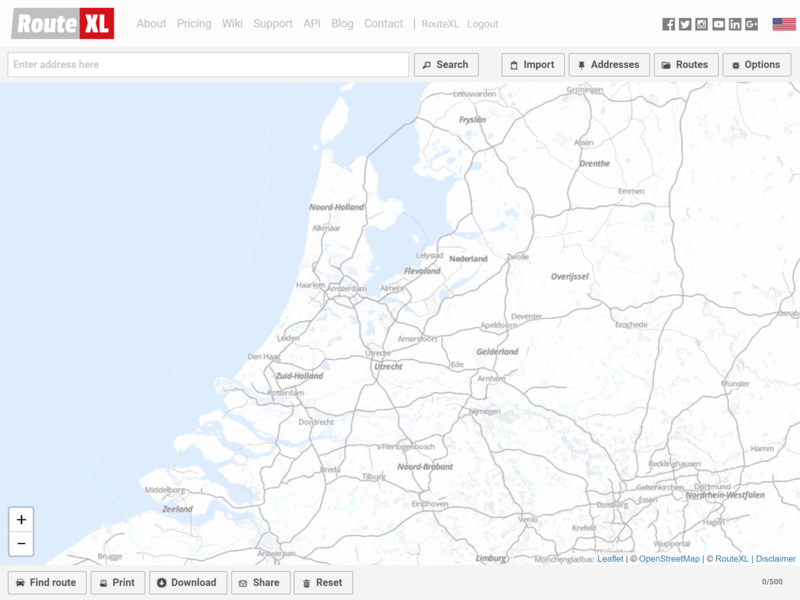User interface
The map where your addresses and the route will be displayed is shown in the middle of the page.
Above the map in the top bar:
- Search box for typing addresses
- Import button to add destinations in batch
- Addresses button to show the list of the locations that were added
- Routes button to retrieve previously created routes
- Options button to change settings
Below the map in the bottom bar:
- Find route button to start the route calculation
- Print button to print the route
- Download button to download a route in various file formats
- Share button to share routes with friends or colleagues
- Reset button to clear all addresses and start over
- A counter of addresses on the map
Some notes:
Apps and mobile
If you're working on a small sized screen, smartphone or tablet, some buttons may be hidden to fit the available space. The responsive design adjusts the user interface automatically to the device. If you're able to turn the screen 90 degrees from portrait to landscape, the interface will adjust and more buttons may appear: