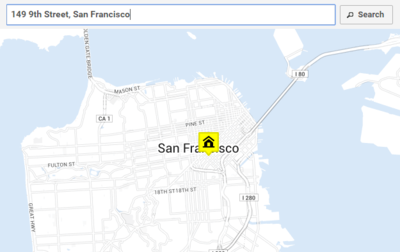Quick guide
This page explains the minimal steps that are required to plan a route to multiple destinations.
Step 1. Add your home location
The route planner will need to have a departure location first. You can enter your home or office address in the search box at the top left corner. Type the address and press the enter button. The address will be added to the map with a yellow marker with a home icon.
Step 2. Add your destinations
Next, you'll need to add all of your destination locations. Type each address in the search bar at the top left corner and press enter. Each stop is added to the map with a black marker with a stop icon.
Tip: If you can copy addresses, use the Import button to import multiple addresses at once.
Step 3. Find the route
When your home and destinations are on the map, we're ready to make a route. At the bottom left corder, press the Find route button. The system will need some time for the route calculations. When ready, the best route is drawn on the map.
Tip: There are various ways to Use the route