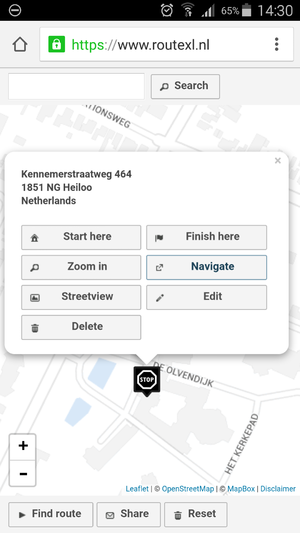Difference between revisions of "Navigate"
m |
|||
| (10 intermediate revisions by the same user not shown) | |||
| Line 1: | Line 1: | ||
| − | You can | + | [[File:20151125 RouteXL location details on smartphone.png|thumb]] |
| + | |||
| + | RouteXL is not a gps satellite navigation app by itself. Instead, it supports third-party apps and devices to navigate to your stops. You can use various navigation apps on your smartphone or tablet, or use a dedicated GPS device. | ||
| + | |||
| + | Where possible, the numerical coordinates of your destinations are used to launch the navigation, instead of the textual addresses. This prevents differences with the locations found on our map. | ||
== Smartphone == | == Smartphone == | ||
| − | + | Select your preferred navigation app in the [[Options]], go to ''Options > Routing > Navigate with''. | |
| + | |||
| + | Once you've set the navigation app, follow these steps to navigate to a single destination: | ||
| + | |||
| + | 1. Click a location on the map or select it in the [[Address list]]. | ||
| − | + | 2. The location popup will appear on the map. Click the '''Navigate''' button. | |
| − | + | 3. Your navigation app will be launched. Follow the instructions. | |
| − | Note: Not all devices have a navigation app or support this feature. | + | Alternatively, use the [[Fulfillment]] dialog which holds the full list of your destinations for easy navigation. |
| + | |||
| + | Note: Not all devices have a navigation app or support this feature. Some of the supported apps must be installed first. | ||
== GPS == | == GPS == | ||
| − | For GPS devices there are a number of [[Download]] file formats. | + | For GPS turn-by-turn navigation devices there are a number of [[Download]] file formats. |
| + | |||
| + | Due to the large number of brands, models and software versions there is no official support on gps navigation devices. However, these models were used during development and testing: | ||
| + | |||
| + | * TomTom GO 5000 | ||
| + | * TomTom GO 6100 | ||
| + | * Garmin 2495LMT | ||
| + | |||
| + | For professional use, we have partnered with TomTom Telematics. Routes can be sent wireless over-the-air to several TomTom PRO models via the [[WEBFLEET]] platform. | ||
| + | |||
| + | * TomTom PRO 5250 | ||
| + | |||
| + | == Examples == | ||
| + | |||
| + | For some examples how to navigate your routes, check out our [https://www.youtube.com/user/RouteXLnl/videos YouTube channel] | ||
Latest revision as of 20:39, 2 June 2022
RouteXL is not a gps satellite navigation app by itself. Instead, it supports third-party apps and devices to navigate to your stops. You can use various navigation apps on your smartphone or tablet, or use a dedicated GPS device.
Where possible, the numerical coordinates of your destinations are used to launch the navigation, instead of the textual addresses. This prevents differences with the locations found on our map.
Smartphone
Select your preferred navigation app in the Options, go to Options > Routing > Navigate with.
Once you've set the navigation app, follow these steps to navigate to a single destination:
1. Click a location on the map or select it in the Address list.
2. The location popup will appear on the map. Click the Navigate button.
3. Your navigation app will be launched. Follow the instructions.
Alternatively, use the Fulfillment dialog which holds the full list of your destinations for easy navigation.
Note: Not all devices have a navigation app or support this feature. Some of the supported apps must be installed first.
GPS
For GPS turn-by-turn navigation devices there are a number of Download file formats.
Due to the large number of brands, models and software versions there is no official support on gps navigation devices. However, these models were used during development and testing:
- TomTom GO 5000
- TomTom GO 6100
- Garmin 2495LMT
For professional use, we have partnered with TomTom Telematics. Routes can be sent wireless over-the-air to several TomTom PRO models via the WEBFLEET platform.
- TomTom PRO 5250
Examples
For some examples how to navigate your routes, check out our YouTube channel