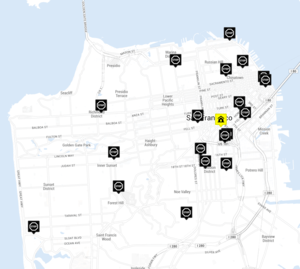Difference between revisions of "Geocoding"
(→Change settings) |
m (→Location based) |
||
| (32 intermediate revisions by the same user not shown) | |||
| Line 1: | Line 1: | ||
| − | + | [[File:20151124 Wiki - Add all destinations.png|thumb|Addresses are found on the map]] | |
| − | + | To plan a route, the geographical positions of your destinations are required. All your addresses need to be translated to map coordinates. Finding an address on the map is called ''Geocoding''. | |
| − | + | == How we geocode == | |
| − | That makes geocoding a difficult task, one that other services have specialized in | + | While it should be obvious that each address corresponds with only one position on the planet, in real life it's not that easy. Addresses may be wrong, wrongly spelled, not complete, or not recognized at all, i.e. when they are new or renamed. That makes geocoding a difficult task, one that other services have specialized in. |
| − | + | RouteXL sends your addresses to one of these awesome third-party geocoding services: Bing, Google, Here, Mapbox, Mapquest, Nominatim or Photon. You can select your preferred geocoder in the [[options]]. There is no good or bad, each geocoder has its own strengths and weaknesses. Their performance may vary in various regions and with various [[address format]] styles. | |
| − | + | == Hints and tips == | |
| − | + | To improve geocoding, the first thing you should check is your input. If your addresses are not correct or not complete, finding them on the map will be problematic. Addresses may show up in the wrong place or not at all. Make sure you use the preferred [[address format]]. Remove any text that is not part of the address, like customer names or notes. If you still need that text, import it as [[import|additional fields]]. | |
| − | + | If your addresses are correct and complete, you can change these settings in [[Options]] > Geocoding to further improve the results: | |
| − | * Enable precise address checking. You'll get a warning if an address did not provide a exact position, but an approximate, i.e. zip code area. | + | * Change the '''preferred geocoder'''. Some of the geocoders may set usage limits, as they often offer it as a free service. Selecting another geocoding service may impact address finding drastically. |
| + | |||
| + | * Fill out an '''address suffix'''. E.g. if your addresses have no country, add it as suffix. If all your addresses are in the United States, but that is not in the addresses, fill out "United States" (without the quotes). The suffix will be added to all addresses automatically before sending them to the geocoding service. | ||
| + | |||
| + | * Change the '''search area'''. If all your addresses are in a small area, such as a village, select a (S)mall or (M)edium search area to skip addresses that are too far away. The map center is used as center of the search area, so move it to the right spot before you start adding addresses. | ||
| + | |||
| + | * Enable '''precise address''' checking. You'll get a warning if an address did not provide a exact position, but an approximate, i.e. zip code area. | ||
| + | |||
| + | ''Hint: if you have an account and are logged in, the options will be saved. Without an account, or when not logged in, your changes will be lost after each session.'' | ||
| + | |||
| + | === Location based === | ||
| + | |||
| + | If you're in Europe you are probably not interested in addresses in the USA, unless you plan a holiday road trip. RouteXL filters some geocoding results on distance based on your location. Some geocoders also use your location to bias the search results. Your location is determined by the [[User interface|map center]]. | ||
| + | |||
| + | ''Hint: if addresses are way off, or even not found at all, move the map towards the approximate location.'' | ||
| + | |||
| + | === Appartments === | ||
| + | |||
| + | Appartment addresses are difficult for routing, as the algorithm will use the nearest point on the road for the stop. That may be on the other side of the building. The nearest point may even vary for different addresses in the same building, leading to inefficient routes. To avoid this, you could use the location of the main entrance. For example by dragging the marker on the map to the correct position before the route is created. | ||
| + | |||
| + | === Testing === | ||
| + | |||
| + | If you have changed the geocoding options, you can test your settings using the [[Search|search box]]. Fill out an address, or a part of it, and wait a few seconds. The search box autocompletion function will display a list of alternative addresses. If these do not appear, or the alternatives are wrong, try other settings for geocoding. | ||
| + | |||
| + | === Premium === | ||
| + | |||
| + | If you need the best geocoding service, [[upgrades|upgrade]] to one of our premium subscriptions. Upgraded accounts will be able to use Google Maps premium geocoding API. Google's geocoding service has generally proven to be the best one available. | ||
| + | |||
| + | === Map Style === | ||
| + | |||
| + | Some geocoding services require their results to be displayed on their maps. To accomodate for this, whenever you change the geocoding service in the [[options]] the map style may automatically change with it. So, changing geocoding service may impact the map too. The routing [[algorithm]] however will not be impacted by this. | ||
| + | |||
| + | == No addresses == | ||
| + | |||
| + | The UN estimates that 4 billion people lack a reliable way to address their homes. Poor addressing means deliveries go astray, businesses can’t be found, aid doesn’t get through, remote assets are difficult to manage and friends fail to meet up. [https://what3words.com/ What3words] gives everyone and everywhere a 3 word address. It’s precise, simple and unique. And it’s changing the way people and businesses talk about location. | ||
| + | |||
| + | RouteXL supports What3words addressing. You can enter the address in the search field or use the [[Import]] button. When a 3 word address is detected, the What3words system is called to find its geographic coordinates. Next to that, your locations can be translated to 3 word addresses. To activate the What3words integration use the setting in the [[Options]]. | ||
Latest revision as of 07:19, 22 November 2024
To plan a route, the geographical positions of your destinations are required. All your addresses need to be translated to map coordinates. Finding an address on the map is called Geocoding.
Contents
How we geocode
While it should be obvious that each address corresponds with only one position on the planet, in real life it's not that easy. Addresses may be wrong, wrongly spelled, not complete, or not recognized at all, i.e. when they are new or renamed. That makes geocoding a difficult task, one that other services have specialized in.
RouteXL sends your addresses to one of these awesome third-party geocoding services: Bing, Google, Here, Mapbox, Mapquest, Nominatim or Photon. You can select your preferred geocoder in the options. There is no good or bad, each geocoder has its own strengths and weaknesses. Their performance may vary in various regions and with various address format styles.
Hints and tips
To improve geocoding, the first thing you should check is your input. If your addresses are not correct or not complete, finding them on the map will be problematic. Addresses may show up in the wrong place or not at all. Make sure you use the preferred address format. Remove any text that is not part of the address, like customer names or notes. If you still need that text, import it as additional fields.
If your addresses are correct and complete, you can change these settings in Options > Geocoding to further improve the results:
- Change the preferred geocoder. Some of the geocoders may set usage limits, as they often offer it as a free service. Selecting another geocoding service may impact address finding drastically.
- Fill out an address suffix. E.g. if your addresses have no country, add it as suffix. If all your addresses are in the United States, but that is not in the addresses, fill out "United States" (without the quotes). The suffix will be added to all addresses automatically before sending them to the geocoding service.
- Change the search area. If all your addresses are in a small area, such as a village, select a (S)mall or (M)edium search area to skip addresses that are too far away. The map center is used as center of the search area, so move it to the right spot before you start adding addresses.
- Enable precise address checking. You'll get a warning if an address did not provide a exact position, but an approximate, i.e. zip code area.
Hint: if you have an account and are logged in, the options will be saved. Without an account, or when not logged in, your changes will be lost after each session.
Location based
If you're in Europe you are probably not interested in addresses in the USA, unless you plan a holiday road trip. RouteXL filters some geocoding results on distance based on your location. Some geocoders also use your location to bias the search results. Your location is determined by the map center.
Hint: if addresses are way off, or even not found at all, move the map towards the approximate location.
Appartments
Appartment addresses are difficult for routing, as the algorithm will use the nearest point on the road for the stop. That may be on the other side of the building. The nearest point may even vary for different addresses in the same building, leading to inefficient routes. To avoid this, you could use the location of the main entrance. For example by dragging the marker on the map to the correct position before the route is created.
Testing
If you have changed the geocoding options, you can test your settings using the search box. Fill out an address, or a part of it, and wait a few seconds. The search box autocompletion function will display a list of alternative addresses. If these do not appear, or the alternatives are wrong, try other settings for geocoding.
Premium
If you need the best geocoding service, upgrade to one of our premium subscriptions. Upgraded accounts will be able to use Google Maps premium geocoding API. Google's geocoding service has generally proven to be the best one available.
Map Style
Some geocoding services require their results to be displayed on their maps. To accomodate for this, whenever you change the geocoding service in the options the map style may automatically change with it. So, changing geocoding service may impact the map too. The routing algorithm however will not be impacted by this.
No addresses
The UN estimates that 4 billion people lack a reliable way to address their homes. Poor addressing means deliveries go astray, businesses can’t be found, aid doesn’t get through, remote assets are difficult to manage and friends fail to meet up. What3words gives everyone and everywhere a 3 word address. It’s precise, simple and unique. And it’s changing the way people and businesses talk about location.
RouteXL supports What3words addressing. You can enter the address in the search field or use the Import button. When a 3 word address is detected, the What3words system is called to find its geographic coordinates. Next to that, your locations can be translated to 3 word addresses. To activate the What3words integration use the setting in the Options.