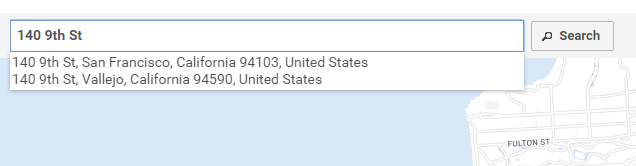Difference between revisions of "Search"
(→Autocompletion) |
|||
| Line 3: | Line 3: | ||
* Type the address in the text field and press Enter or click the Search button. It requires minimal 4 characters. If your input is shorter, an error message is displayed. | * Type the address in the text field and press Enter or click the Search button. It requires minimal 4 characters. If your input is shorter, an error message is displayed. | ||
| − | * Your input is [[geocoding | + | * Your input is [[geocoding|geocoded]] and added to the map. If the address is not recognized, an error message is displayed. |
* If you have full addresses in batch, you may save time using the [[Import]] button. | * If you have full addresses in batch, you may save time using the [[Import]] button. | ||
| + | |||
| + | [[File:20151125 RouteXL search autocompletion.png]] | ||
== Autocompletion == | == Autocompletion == | ||
| Line 12: | Line 14: | ||
This can be helpful if you're not sure about the exact address and saves you typing the full address. The autocompletion uses your settings for [[geocoding]]. | This can be helpful if you're not sure about the exact address and saves you typing the full address. The autocompletion uses your settings for [[geocoding]]. | ||
| − | |||
| − | |||
Latest revision as of 08:06, 26 November 2015
The search box on the top left corner can be used to add locations to the map.
- Type the address in the text field and press Enter or click the Search button. It requires minimal 4 characters. If your input is shorter, an error message is displayed.
- Your input is geocoded and added to the map. If the address is not recognized, an error message is displayed.
- If you have full addresses in batch, you may save time using the Import button.
Autocompletion
The search box has autocompletion. If you type an address, or a part of it, and wait a few seconds, a list of alternative addresses is displayed below the text field. Select one of the alternative addresses with the up and down keys, or click it.
This can be helpful if you're not sure about the exact address and saves you typing the full address. The autocompletion uses your settings for geocoding.