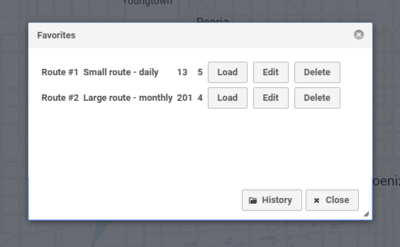Difference between revisions of "Favorites"
(Created page with "You can save routes to use again later. This makes it easy to set up a delivery, collection or service route for repeated use. == Add a route == To bookmark a route, find it...") |
|||
| Line 1: | Line 1: | ||
| − | + | Routes for deliveries, collections or services that do not change every day can be saved. This makes it easy to set up a route for repeated use. | |
| + | |||
| + | [[File:Favorites dialog.png|400px|Favorites]] | ||
== Add a route == | == Add a route == | ||
| − | To bookmark a route, | + | To bookmark a route, tap the [[History]] dialog to see list of previous routes. Tap save and the route will now be in the Favorites dialog. |
== Use a route == | == Use a route == | ||
| − | To use a saved route, tap the " | + | To use a saved route, tap the "Load" button. I will be shown on the map and available to print, download or share. |
If you add or remove addresses to make a new route, the bookmarked route is untouched. If you'd like to bookmark the new route, you need to add it again. | If you add or remove addresses to make a new route, the bookmarked route is untouched. If you'd like to bookmark the new route, you need to add it again. | ||
| + | |||
| + | == Edit a route == | ||
| + | |||
| + | Tap the Edit button to change the name and description of a bookmarked route. If you need to make adjustment to the itinerary, load it and edit or remove stops. | ||
== Remove a route == | == Remove a route == | ||
| − | + | Tap the "Delete" button to remove a route from the favorites. It will not be removed from the [[History]] dialog. | |
Revision as of 20:52, 19 February 2017
Routes for deliveries, collections or services that do not change every day can be saved. This makes it easy to set up a route for repeated use.
Add a route
To bookmark a route, tap the History dialog to see list of previous routes. Tap save and the route will now be in the Favorites dialog.
Use a route
To use a saved route, tap the "Load" button. I will be shown on the map and available to print, download or share.
If you add or remove addresses to make a new route, the bookmarked route is untouched. If you'd like to bookmark the new route, you need to add it again.
Edit a route
Tap the Edit button to change the name and description of a bookmarked route. If you need to make adjustment to the itinerary, load it and edit or remove stops.
Remove a route
Tap the "Delete" button to remove a route from the favorites. It will not be removed from the History dialog.