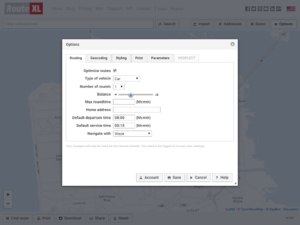Options
The Options button on the top right opens the options dialog with several settings.
Contents
Routing
These options impact the route finding:
- Optimize routes - if disabled, your destinations will not be re-ordered
- Home address - the default departure address that will be added to the map each time
- Default departure time - departure time from which arrival times are calculated
- Default service time - default service time, used for arrival times and time windows
- Geocoding preference - the geocoder service used for finding addresses on the map
- Suffix address - text to be added to addresses when sent to the geocoding service. May be used to add a city, state or country.
- Check address precise - warning if a geocoding service does not return a precise result, e.g. no street or house number
Styling
These options impact the appearance of the user interface:
- Map style - select another theme for the map
- Retina maps - allow the use of high resolution maps (only on retina screens and when available)
- Maps in driving directions - add detailed maps for destinations in the driving directions
- Show labels - add text labels for each location to the map next to the marker
- Buttons with text - if disabled, the buttons on the website do not show text
Parameters
These parameters are used for route finding and savings:
- Unit of distance/volume/weight, currency - whatever you like, need or know. Note that you'll need to save the options to have the new units displayed in the next three settings:
- Avg fuel economy, fuel costs and avg carbon emission - only used for savings calculation, has no impact on optimization.
- Speed - the percentage of the normal speed to use in planning. Use 100% for normal speed. If our routes are too fast, e.g. total travel time is too small, use a value below 100%. If our routes are too slow, use a value above 100%.
WEBFLEET
Only for TomTom Telematics WEBFLEET users. This tab is used to enter your user credentials.