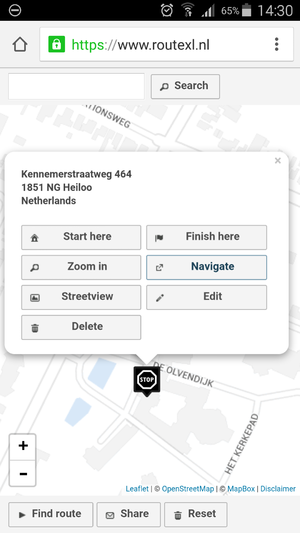Location details
The location details popup appears when a location marker is clicked on the map, or when the address is clicked in the Address list.
- Start/Finish here - mark this location the departure or arrival location. The marker will change to yellow house (departure) or red flag (arrival).
- Zoom in - zoom the map in to the location
- Street View - open Google Street View at the position of this location. A new window or tab will open.
- Edit location - add or change the name, note, time window, service time or pickup & delivery points.
- Delete - remove this location from the route planner. If a route was found, it will be removed.
On some devices, smartphones and tablets, another button will show:
- Navigate - navigate to this location. This launches the native navigation app of your device, if available.